Changing Knowledge Base Settings
Updated 4 months ago
This tutorial will guide you through the process of changing the settings of a knowledge base.
Begin by clicking on the Settings button located here.
You will then see several available settings.
If you wish to remove the watermark from the knowledge base, click on the watermark switch to deactivate it.
Once clicked, the watermark will be removed.

To change the branding color, click on the relevant button.
From there, you will see a variety of options available. Choose any option that suits your needs.

To edit the meta title, click on the meta title input field.
Enter your company name into this field to update it.

After making your changes, be sure to click on the Save button to apply them.

If you want to add a custom domain, click on the Custom Domain section.
You will see an input box where you can add your custom domain.
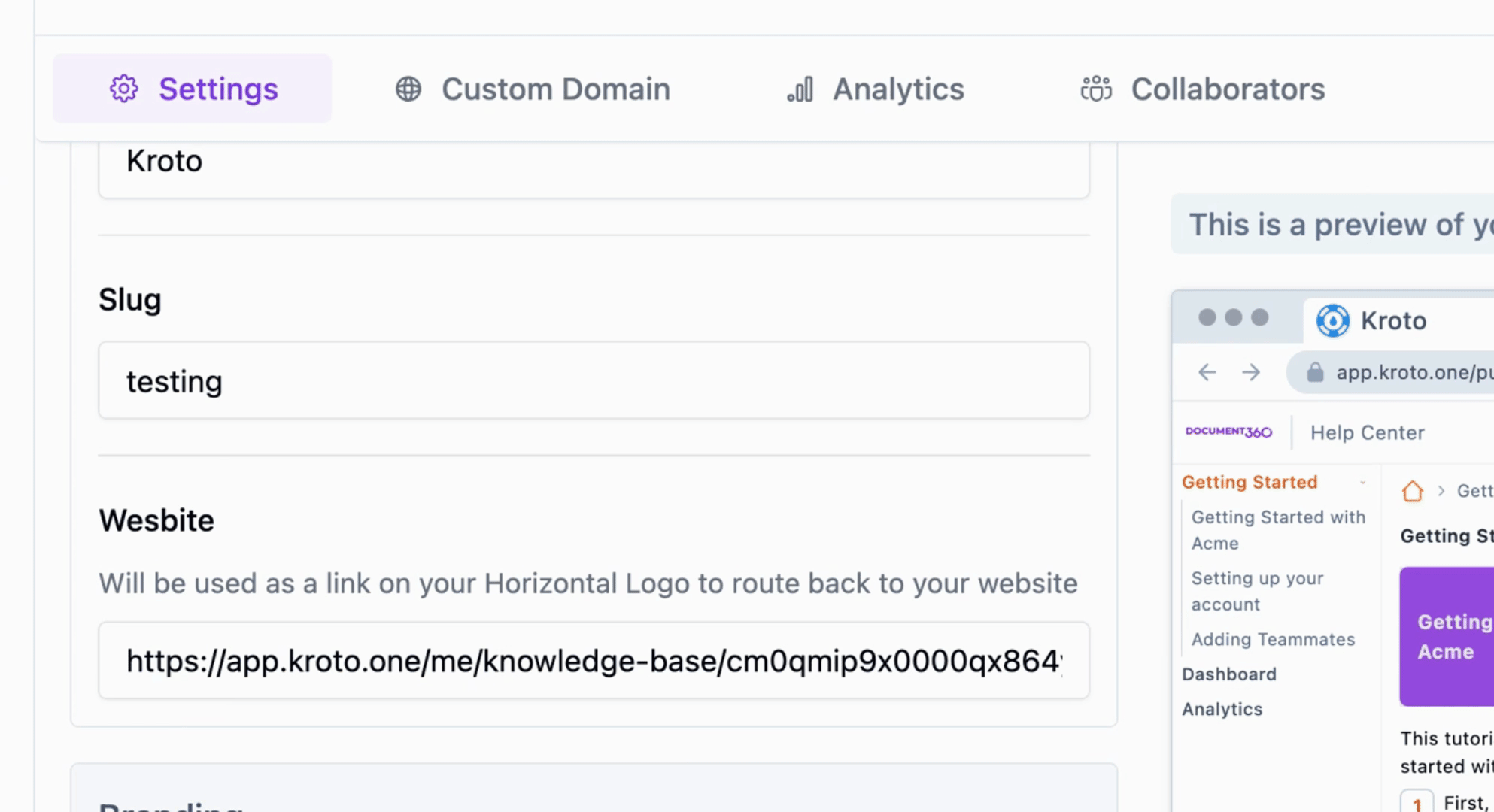
Note that you can choose to leave this section empty for now.
By following these steps, you will be able to effectively change the settings of your knowledge base.