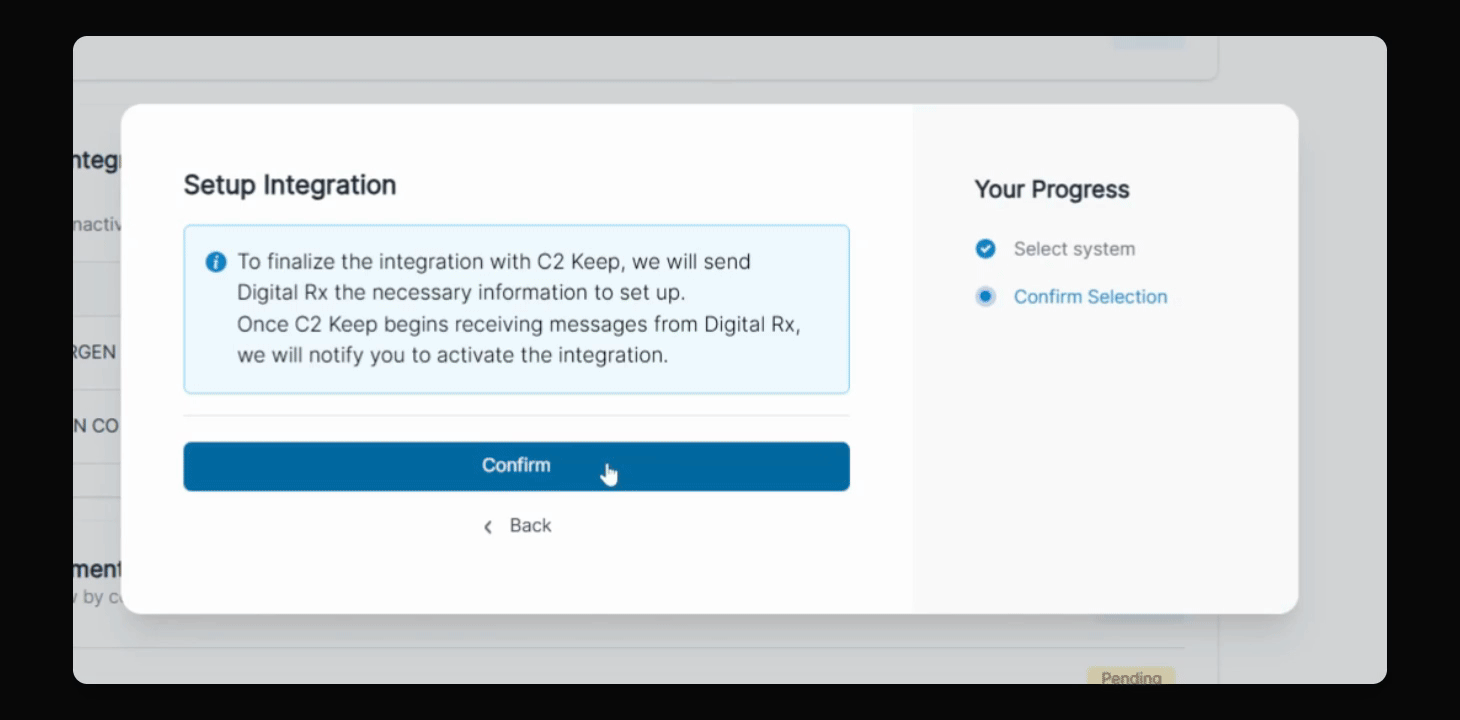Pharmacy Management Systems
Setting up Digital Rx Pharmacy Management System Integration with C2 Keep
Configure your DigitalRx integration in C2 settings.
Updated 1 month ago
TL;DR
1
Open Settings
Click the Settings icon to access integrations.
2
Select Setup
Choose Setup and select DigitalRx from the options.
3
Confirm and Enter PIN
Confirm your selection and enter your four digit pin.
4
Check Your Email
Look for email instructions to finalize integration.
Let's Do It Together!
Step 1: Navigate to Settings
Click on the Settings icon.
Scroll down to Pharmacy Management System Integration.
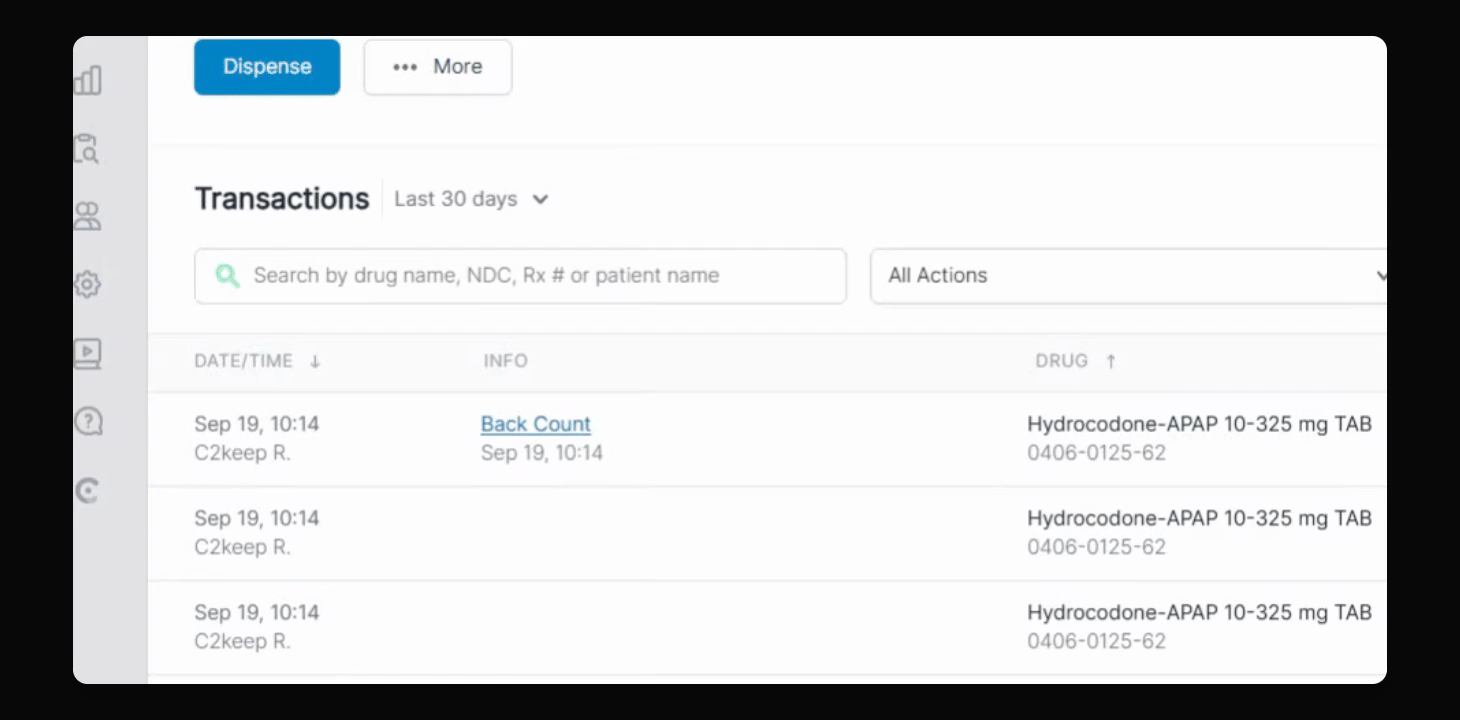
Step 2: Set Up DigitalRx
Click the Setup button.
Select DigitalRx from the drop down menu.
Click Continue.
Click Confirm.
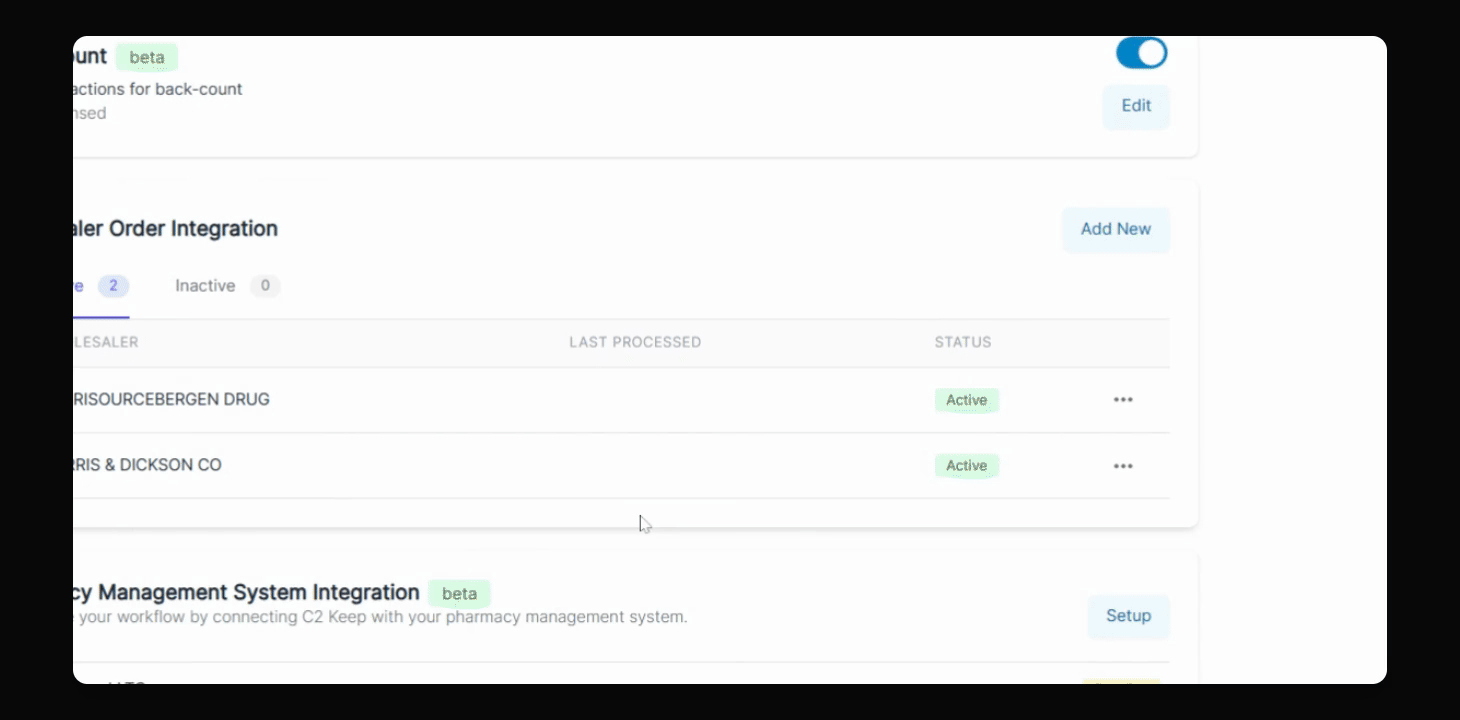
Step 3: Finalize Integration
Enter your four digit pin.
Check your email for instructions on finalizing your DigitalRx integration.
Once C2 Keep begins receiving your DigitalRx scripts, you'll be notified to turn on the integration.